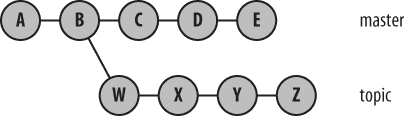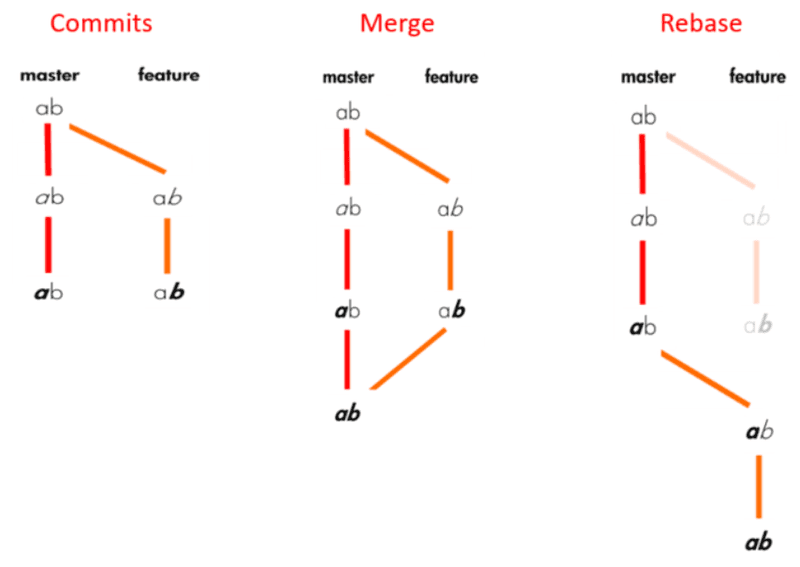3.6. Branches
Branches
- A branch is the fundamental means of launching a separate line of development within a software project.
- A branch is a split from line of development, which allows it to continue in new directions simultaneously and, potentially, to produce different versions of a project.
- Branches are often reconciled and merged with other branches to reunite disparate efforts.
- Git allows many branches within a repository.
- Git users make routine use of branches.
Why should we use branches?
- A branch often represents an individual customer release. If you want to start version 1.1 of your project but you know that some of your customers want to stick with version 1.0, keep the old version alive as a separate branch.
- A branch can encapsulate a development phase, such as the prototype, beta, stable, or bleeding-edge release. You can think of the version “1.1” release as a separate phase, for example, the maintenance release.
- A branch can isolate the development of a single feature or research into a particularly complex bug. For example, you can introduce a branch for a well-defined and conceptually isolated task or to facilitate a merge of several branches prior to a release. It may seem like overkill to create a new branch just to fix one bug, but Git’s branching system encourages such small-scale use.
- An individual branch can represent the work of an individual contributor. Another branch—the “integration” branch—can be used specifically to unify efforts.

Creating branches using git branch
To create a branch, run:
$ git branch developmentTo create a branch from a particular commit, run:
$ git branch development 56befbfbd06788dad7107cac7046b2e95b768ee2The last option is the commit hash code from which to branch.
Listing and selecting branches
To list all branches, run:
$ git branchTo select a branch to work with, run:
$ git checkout developmentTo create and checkout a branch, run:
$ git checkout -b feature1Note that git checkout may also be used to revert changes on a
file to the last committed changes.
What if...
-
What if I have untracked changes in my active branch while trying to checkout another branch?
I may have created a new file...
$ git checkout development $ printf "I will not stage this new file" > unstagedFile.txt $ git checkout masterOr edited an existing file.
$ git checkout development $ printf "I will not stage this change" > trackedFile.txt $ git checkout masterUntracked changes are brought to the checked out branch.
-
What if I have staged changes in my active branch while trying to checkout another branch?
$ git checkout development $ printf "I will not stage this change" > file.txt $ git add file.txt $ git checkout masterStaged changes are brought to the checked out branch ONLY if they do not cause conflict.
Otherwise, you will see a message like this:
$ git checkout development error: Your local changes to the following files would be overwritten by checkout: file.txt Please commit your changes or stash them before you switch branches. Aborting -
What if I have committed changes in my active branch while trying to checkout another branch?
$ git checkout development $ printf "I will not stage this change" > stagedFile.txt $ git add stagedFile.txt $ git checkout masterCommitted changes stay in the original branch.
How to inspect what is going on?
To see the content of the file that is causing the conflict:
$ cat file.txtTo compare the content of the files:
$ git diff file.txtTo see the content of the file in another branch:
$ git show dev:file.txtDeleting branches with git branch
To delete a branch, run:
$ git branch -d developmentIf the branch you are trying to delete is currently checked out, the command will fail:
$ git branch -d development
error: Cannot delete branch 'development' checked out at '~/repos/file_state_repo'Git will also "complain" if the branch to be deleted has changes that have not been merged into the current branch:
$ git checkout master
Switched to branch 'master'
$ git branch -d development
error: The branch 'development' is not fully merged.
If you are sure you want to delete it, run 'git branch -D development'.To delete the branch anyway, run:
$ git branch -D developmentMerging branches
-
Git is a distributed version control system: It allows developers to make and record changes independently, and combine their changes at any time—all without a central repository.
-
A merge unifies two or more commit history branches.
-
A merge must occur within a single repository.
-
When modifications in one branch do not conflict with modifications found in another branch, Git computes a merge result and creates a new commit that represents the new, unified state.
-
When branches conflict, which occurs whenever changes compete to alter the same line of the same file, Git does not resolve the dispute.
Merging branches with git merge
To merge branch source into branch target, you must:
$ git checkout target
$ git merge sourceVisualizing branches
Let's open the Visualizing Git App and play with branches.
Exercise
- Initialize a repository
- Create two branches
- Add different files to both
- Merge one into the other
- Delete the merged branch
Solution
- Initializing the repository:
$ mkdir my_repo $ cd my_repo $ git init $ touch readme.md $ git add . $ git commit -m "First commit" - Creating two branches,
b1andb2$ git branch b1 $ git branch b2 - Adding different files to each branch:
$ git checkout b1 $ printf ".DS_Store" > .gitignore $ git add . $ git commit -m "Add basic .gitignore" $ git checkout b2 $ printf "Hello" > README.md $ git add . $ git commit -m "Add README.md" - Merging
b2intob1:$ git checkout b1 $ git merge b2 - Deleting branch
b2:$ git branch -d b2
Merging with conflicts
Consider the following case. What will happen when the last command is invoked?
$ git init
$ touch readme.md
$ git add .
$ git commit -m "First commit"
$ git branch dev
$ printf "# My title" > readme.md
$ git add .
$ git commit -m "Added title"
$ git checkout dev
$ printf "# A much better title\n\n ## With a header below it" > readme.md
$ git add .
$ git commit -m "Added a nice title and header"
$ git checkout master
$ git merge devTo find the conflicting files, run:
$ git statusWhat happens inside a conflicting file?
<<<<<<< HEAD
This is a nice project!
=======
# This is a better title!
## And I'll throw in a header
> > > > > > > devWe should manually assess the conflicts and change the files.
Then stage and commit the changes:
$ git add readme.md
$ git commit -m "Merged 'dev'"Rebasing commits with git rebase
Consider the following situation:
How do I get the C, D, and E into my topic branch?
I can rebase these commits and get the following situation:
By running the commands:
$ git checkout topic
$ git rebase masteror:
$ git rebase master topicgit merge vs git rebase
Merge preserves history whereas rebase rewrites it.
Figure from hackernoon.com