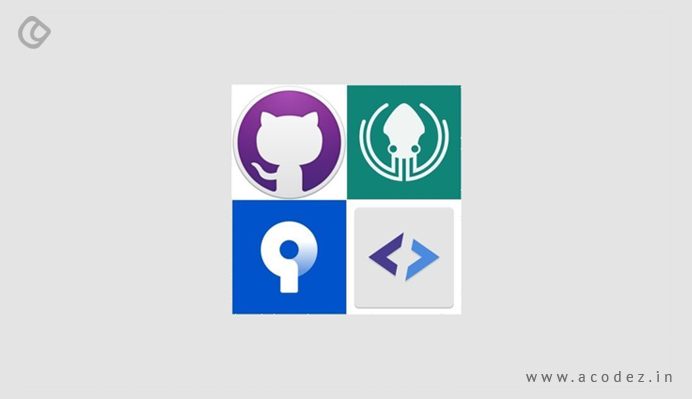3. Git 101
Programming Project 2022/23
3.2. Installing Git
How to install Git
- Open your terminal and type:
$ git --version - If you see an output with your Git version like the one below, you are good to go.
git version 2.24.3 (Apple Git-128) - Otherwise, access this page
- Choose your operating system
- Follow the installation instructions
Git clients
We will use Git intensively throughout this course, so you may want to install a Git client.
Here are some Git client options for you to consider:
- GitHub Desktop
- Multi-platform
- Free to use
- Git Kraken
- Multi-platform
- Free version available for public repos only
- Pro version available in the GitHub Student Developer Pack
- Sourcetree
- For macOS and Windows
- Free to use
You may also use your IDE's embedded git client
You can use Git exclusively through the command line interface, which is the approach of many developers!
Git services
To collaborate and safely backup your repositories, you need a Git repository hosting service:
- GitHub:
- Github provides a Student Developer Pack
- GitLab:
- BitBucket:
Note that UNIBZ offers a self-hosted Gitlab service.