12.2. Compiling Java
Java compile process
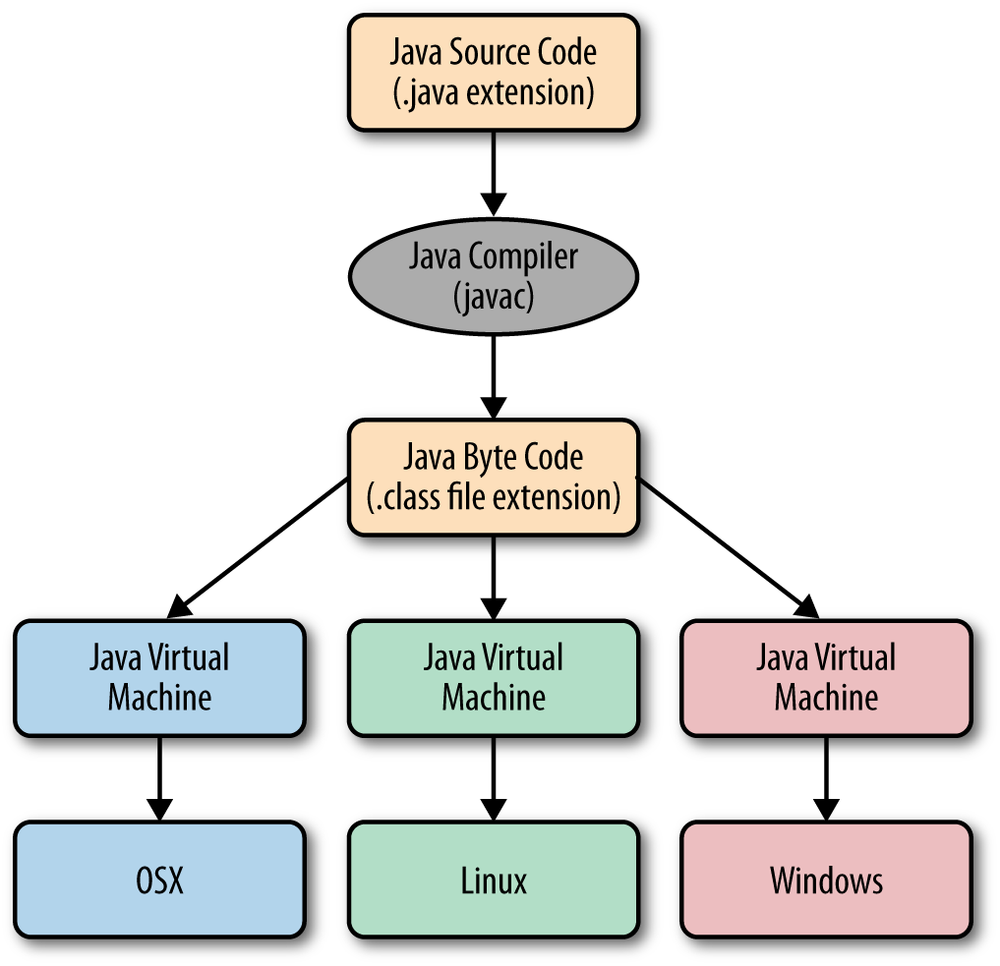
Diagram from this medium.com article.
Java packaging
- .jar:
- Java ARchive
- A zip file that may contain
*.classfiles, source files, and resources. - Thin vs Fat jars
- Runnable vs Non-runnable jars
- https://docs.oracle.com/en/java/javase/13/docs/specs/jar/jar.html
- .war:
- Web Application aRchive
- A zip file that may contain jars, compiled class, and resources for web applications.
- https://docs.oracle.com/javaee/7/tutorial/packaging003.htm
- .ear:
- Enterprise ARchive
- A zip file that may contain one or more wars.
- https://docs.oracle.com/javaee/7/tutorial/packaging001.htm
- Docker containers:
- A more recent approach to deploy applications (not only Java).
- Consists of docker image containing runtime environment, JVM, and Java package.
Java deployment
- Thin jars are often used to deploy libraries or partial applications.
- Fat jars are often used to deploy complete applications that do not require application servers.
- Wars and ears are often used to deploy complete applications that require application servers, e.g., Apache Tomcat, JBoss, Jetty.
- Docker images are often used to deploy complete applications.
- Growing popular in last few years.
Compiling Java from the command line
Let us create a simple HelloWorld.java
public class HelloWorld {
public static void main(String[] args) {
System.out.println("Hello there!");
}
}We can compile it by running the following.
$ javac HelloWorld.javaWe will now find a HelloWorld.class file in the current directory, which we can run by doing:
$ java HelloWorldWe should see the output below in the terminal:
Hello there!Creating jar files from the command line
We can create a jar file by running:
$ jar cf hello.jar HelloWorld.classWe will now find a hello.jar file in the current directory, which we can run.
$ java -classpath hello.jar HelloWorldWe should see the following output in our terminals.
Hello there!We can see what is inside our compiled class.
$ unzip hello.jar -d tmpIn the tmp directory we will find our HelloWorld.class and a META-INF folder containing a MANIFEST.MF file.
The MANIFEST.MF file
Whenever we create a jar file, a default manifest file is created.
Manifest-Version: 1.0
Created-By: 13.0.1 (Oracle Corporation)A manifest's entries take the form of "header: value" pairs.
The manifest can also contain information about the other files that are packaged in the archive.
Exactly what file information should be recorded in the manifest depends on how you intend to use the JAR file.
Read more here.
Creating a runnable jar
To create a runnable jar, we first need to create a Manifest.txt as shown below. Make sure there is an empty line at the end of your file!
Main-Class: HelloWorld
Then, we run the following command:
$ jar cfm runnable-hello.jar Manifest.txt HelloWorld.class We can now simply run our program by executing:
$ java -jar runnable-hello.jarWe should see the following output:
Hello there!Using 3rd party jars
Now, suppose that we want to use the Apache Commons Lang library
import org.apache.commons.lang3.StringUtils;
public class HelloWorld {
public static void main(String[] args) {
System.out.println("Hello there!");
System.out.println("Is \" \" an empty string? " + StringUtils.isBlank(" "));
}
}We need to download the appropriate jar file and make it available in our classpath when compiling and running our program
Given that we have a lib folder with the appropriate jar file, e.g., commons-lang3-3.12.0.jar, to compile, we can execute
$ javac -classpath ./lib/* HelloWorld.javaWe should now have HelloWorld.class, our compiled file.
To run the program, we execute the following.
$ java -classpath './lib/*:./' HelloWorldWe should see the following output.
Hello there!
Is " " an empty string? trueCreating a jar with a dependency
To create a runnable jar with a dependency, we must edit our Manifest.txt file.
Main-Class: HelloWorld
Class-Path: lib/commons-lang3-3.12.0.jarThen, we run the following command:
$ jar cfm runnable-hello.jar Manifest.txt HelloWorld.class We can now simply run our program by executing:
$ java -jar runnable-hello.jarWe should see the following output:
Hello there!
Is " " an empty string? true